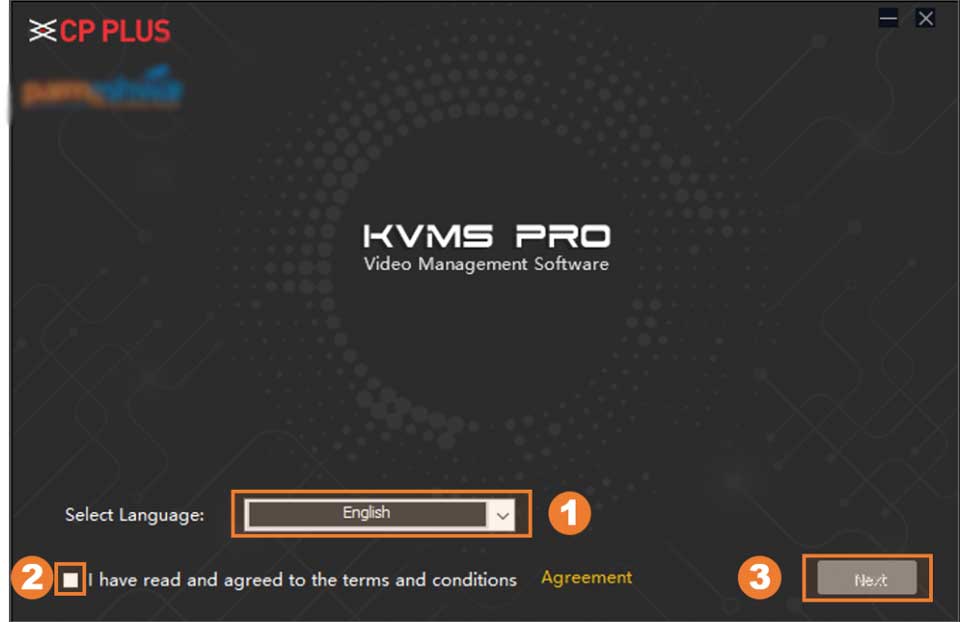How To Install CP PLUS KVMS PRO, In this article, we are going to see where to download application KVMS PRO Free for Desktop Software and then how to install and configure to see your installed camera into application.
HOW TO INSTALL CP PLUS KVMS PRO FOR WINDOWS 7/8/10 DESKTOP APPLICATION
we are going to show you how you can monitor CP Plus Brand CCTV Camera view on your Personal Computer, laptop with an Operating System (OS) Microsoft Windows XP / Windows 7 / Windows 8 / Windows 10(32/64 bit), for mac users please checkout our another blog.
In this article, we are going to see where to download application KVMS PRO Free for Desktop Software and then how to install and configure to see your installed camera into application.
Before start let me share with you, Currently, CP Plus is a No. 1 in India, leaders in advanced security and surveillance solutions Company. According to IHS Survey 2017, CP Plus is the top 4 security company in the world and is in the top 2 clubs in Asia. CP Plus products are used in many sectors, such as buildings, infrastructures, transport, hotels, hospitals, institutes, and homes. Products of CP PLUS are available at Parmeshwar Electrotech Pvt Ltd – Rajkot, we are one of the distributors for CP PLUS Portfolios.
Products of CP PLUS are available in two different series product ranges, first is Orange and second is Indigo, so before downloading the application please check which series DVR, NVR or Cameras you have. Here we are talking about Orange Series Product’s Software.
How To Install CP PLUS KVMS PRO
Read Next :
- How to Connect Device and Computer to Same Network
- Zosi Smart App AVSS Guide
- FLIR Cloud Client installation and user guide
1 Step # Download CP PLUS KVMS Pro Free Software
First Method :
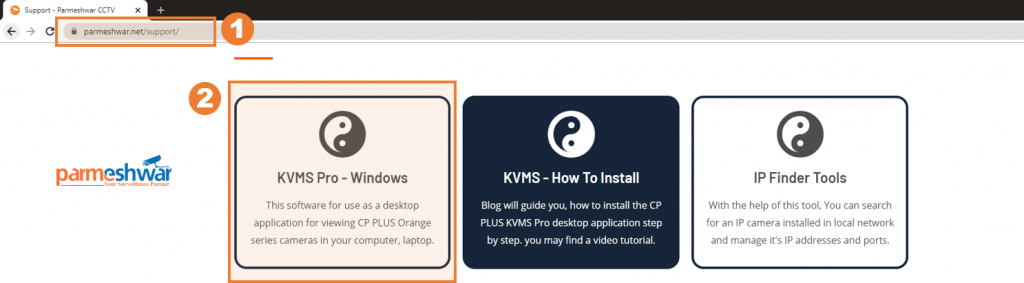
You can download from our support page where we are frequently updating latest release software, click here from direct download or facing any problem then Visit our Support Page and find for CP PLUS KVMS Pro software for desktop
Second Method :
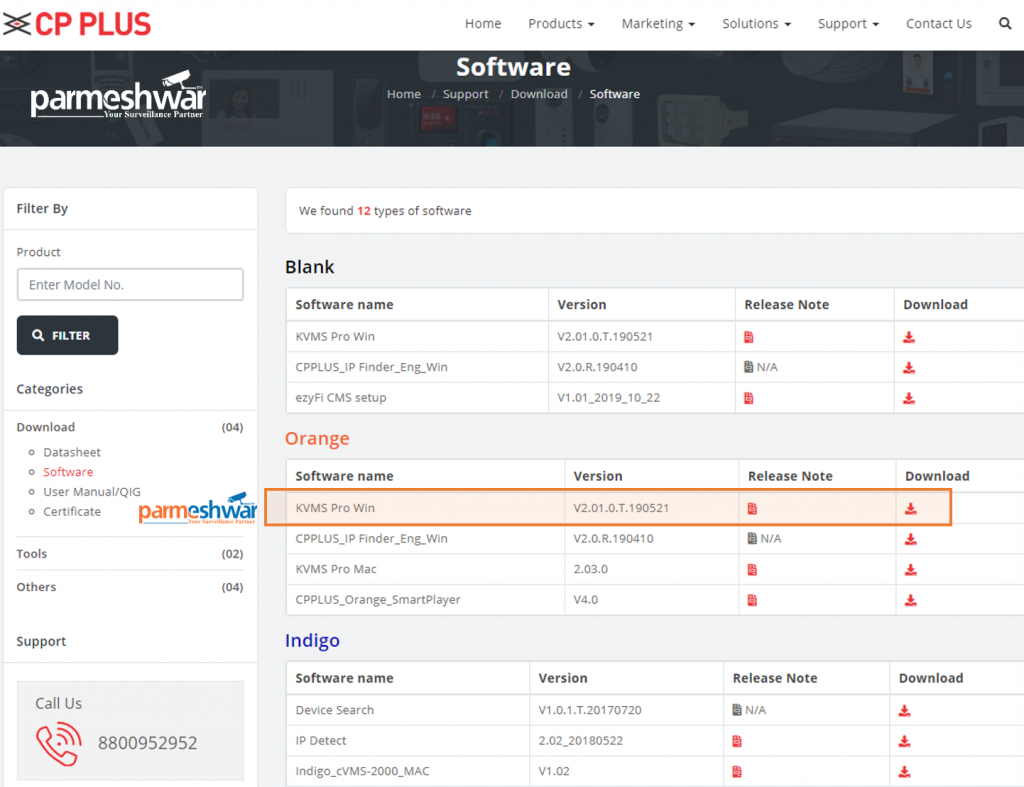
Visit CP PLUS official website and download from there (Click here for Download), click here for direct download or facing any problem then visit software page under section of orange, find for KVMS Pro Win and download.
2 Step # Unzip Downloaded File
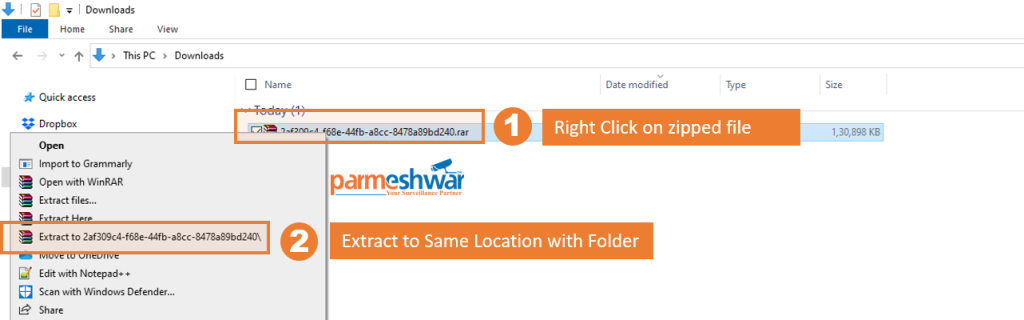
After downloading the installer from the given link, you need to extract the file because the downloaded file will be in the compressed format.
Sometimes unzipping the file may raise a broken link error then try to unzip for latest winrar software, you may download Winrar here.
3 Step # Run Software Installer
Now, CP Plus KVMS Pro software for Windows is ready for Installation, Find so right-click on the install file and then click on the Run as administrator. Then the system asks for permission for the installation. Click on the Yes button.
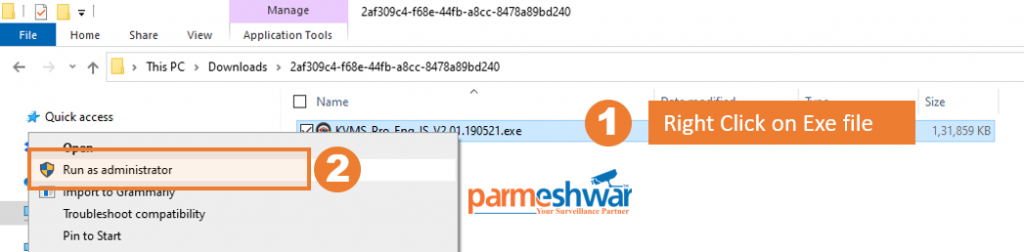
The installation process will start and the first installation screen comes to you.
4 Step # Select Language And Accept Terms Condition
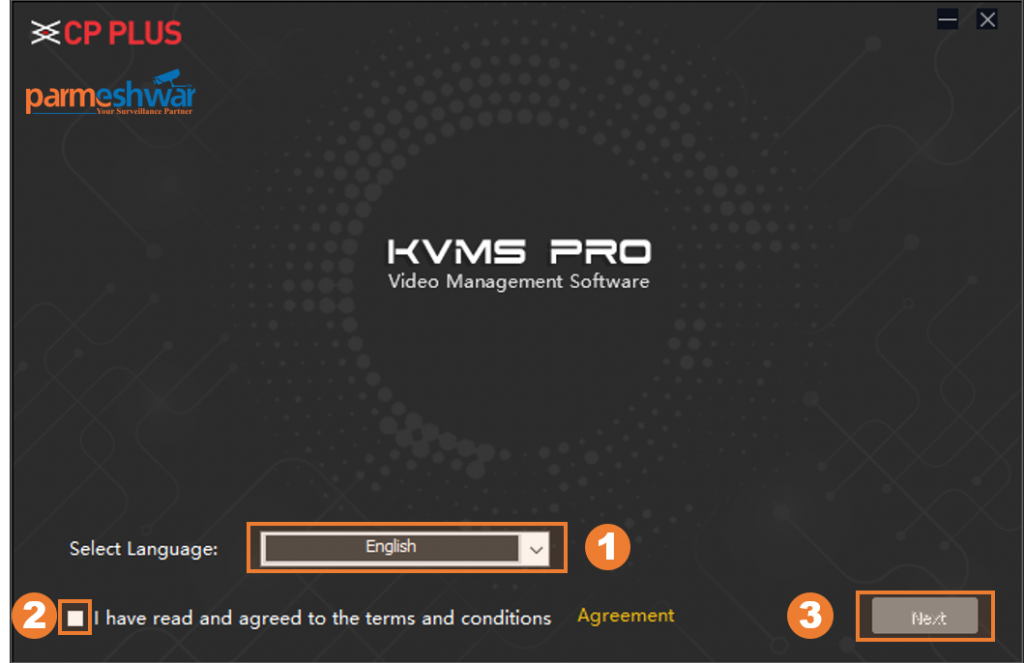
This is the First Installation wizard Screen,
4.1 Select your Preferred Language
4.2 Checkbox after read agreement for acceptance
4.3 Press Next button for further Process
5 Step # Select Installation Option
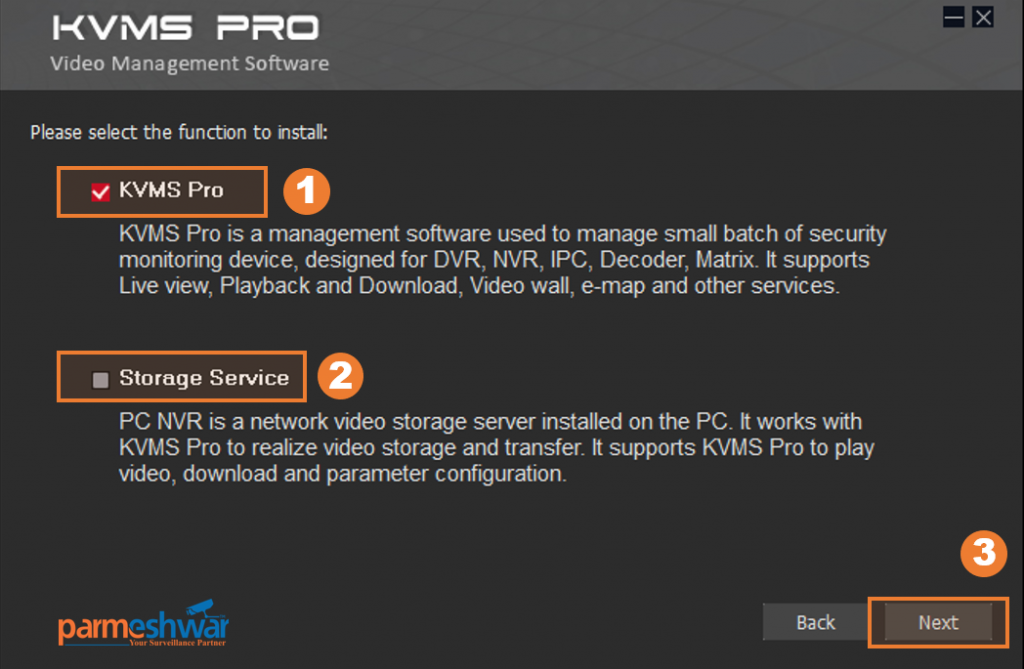
This is the Second Installation wizard Screen,
5.1 : Keep Checked for Installation
KVMS Pro is used for DVR, NVR, IP Camera, Video Decoder, Video Matrix for Live View, Playback, Video wall and Download Recorded History, Also you can manage and configure above mentioned devices.
5.2 : Check for Install Storage Service
Storage Services act as Video Storage Server or you can say work similar to NVR.
In this Tutorial we are not covering that part, so I am going to uncheck it.
5.3 : Press Next button for further Process
6 Step # Select Installation Path
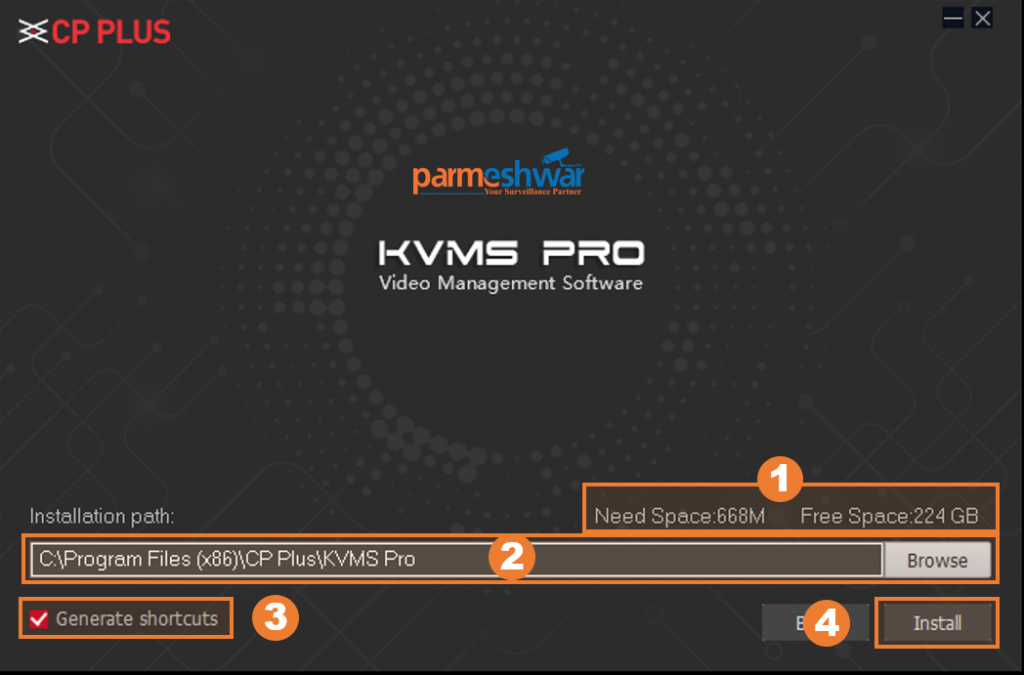
This is the Third Installation wizard Screen,
6.1 : here, indicate how much space required to install KVMS Pro and how much space you have according selected path
6.2 : Default installation path is on the Programme files folder or your primary OS drive, you can change it by pressing Browse button and select your desired location.
6.3 Checked or Unchecked, if you wish to create a desktop Shortcut or not.
6.4
Press Install button for Final Installation Process
7 Step # Installation In Progress
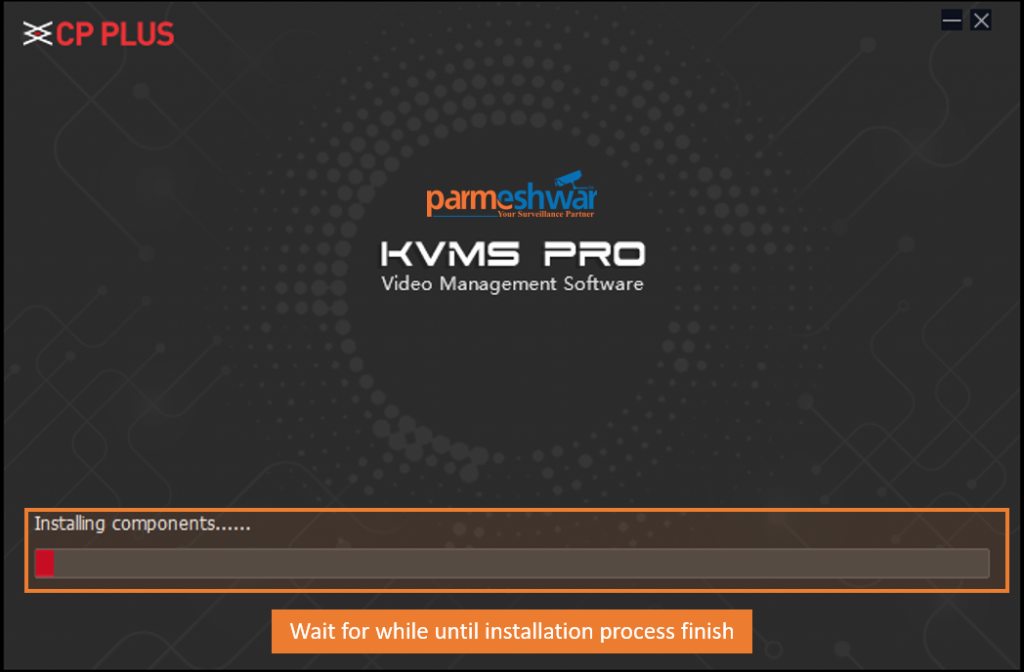
This is the forth Installation wizard Screen,
7.1 : here you can see the progress of installation, wait for a while until all processes finish and you will get a successful installation msg or any other error msg if any.
8 Step # Successfully Installed
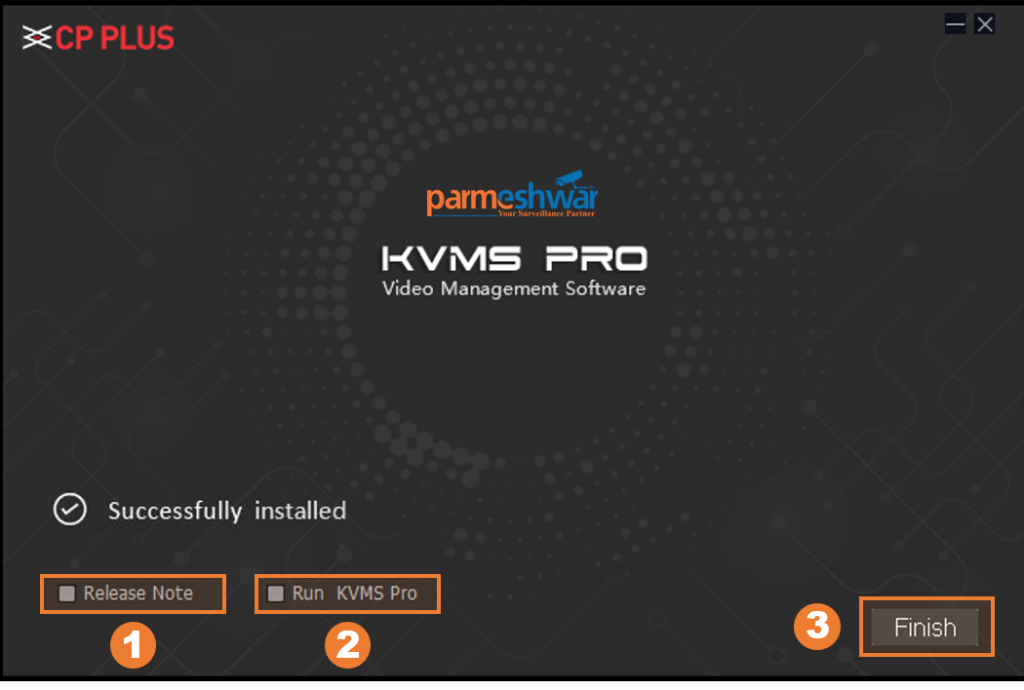
This is the fifth Installation wizard Screen, if you see this screen it means your CP PLUS KVMS Pro software Successfully installed your Computer
8.1 : Release Note : Checked this box for open release note after pressing the finish button
8.2 : Run KVMS Pro : Checked this box for open KVMS Pro after pressing the finish button.
8.3 : Press the finish button for exit from KVMS Pro Wizard and it will open the release note or run the KVMS Pro application if the checkbox is selected.
9 Step # KVMS Pro Application Registration Process : Password Setting
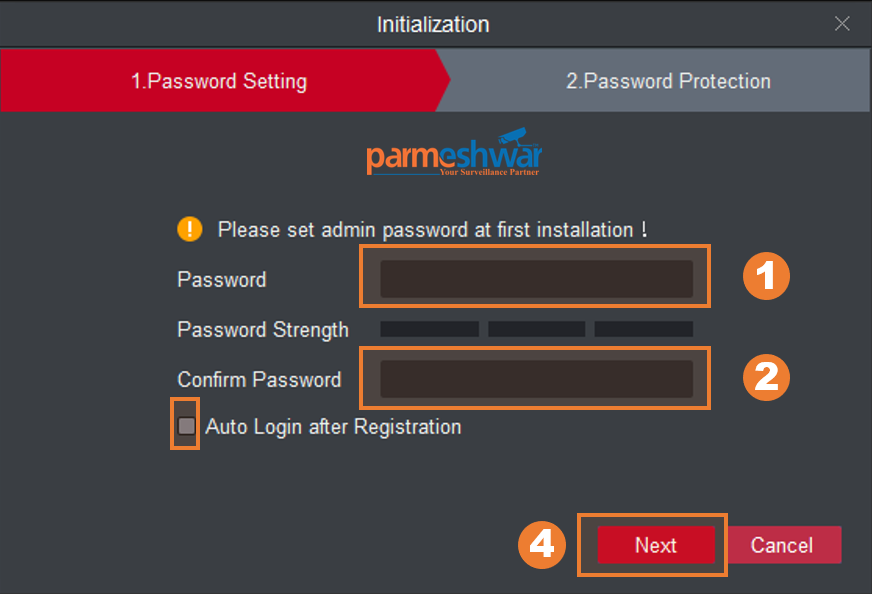
If you checked option 8.2 in the previous step then the application will automatically open, if not then Go to Desktop or Strat Programme and Select KVMS Pro application by clicking the shortcut. When the application runs for the first time then it will ask for the password of the master user : admin. It will be your master administrative password, so remember it as well as keep it strong too.
9.1 : Password : Enter Strong Password for user : admin
9.2 : Confirm Password : retype same as above for confirmation.
9.3 : Auto Login after Registration : if you checked this box then after finishing this registration process you will be logind in to the app, if not then you will get a Login box and ask for username and password for entering the app. Checking this box will save your time.
9.4 : Press Next for further registration process.
10 Step # KVMS Pro Application Registration Process : Password Protection
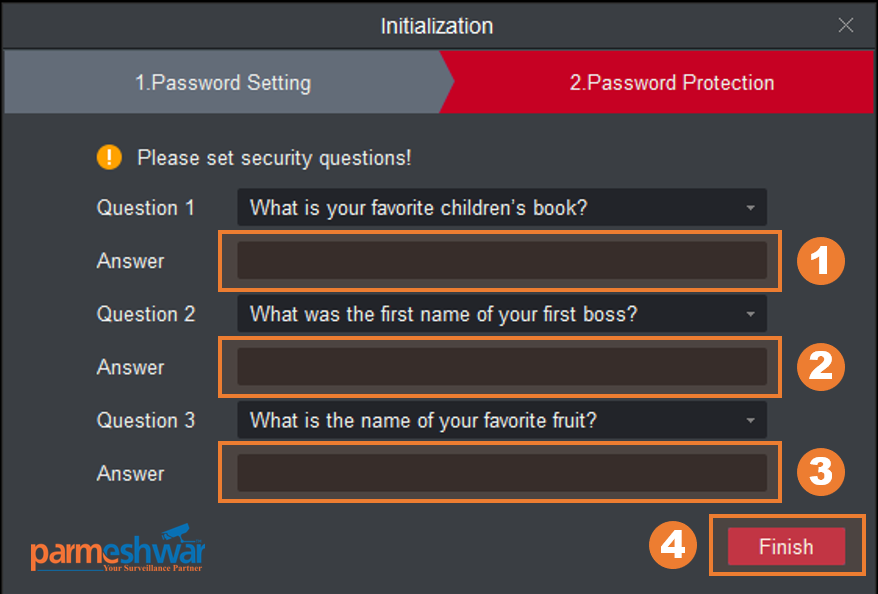
Answer the security questions, it will help you to retrieve password in case you forget.
10.1 : Question 1 : Select your desired question and type your answer
10.2 : Question 2 : Select your desired question and type your answer
10.3 : Question 3 : Select your desired question and type your answer
10.4 : Press Finish button for complete KVMS Pro software registration process.
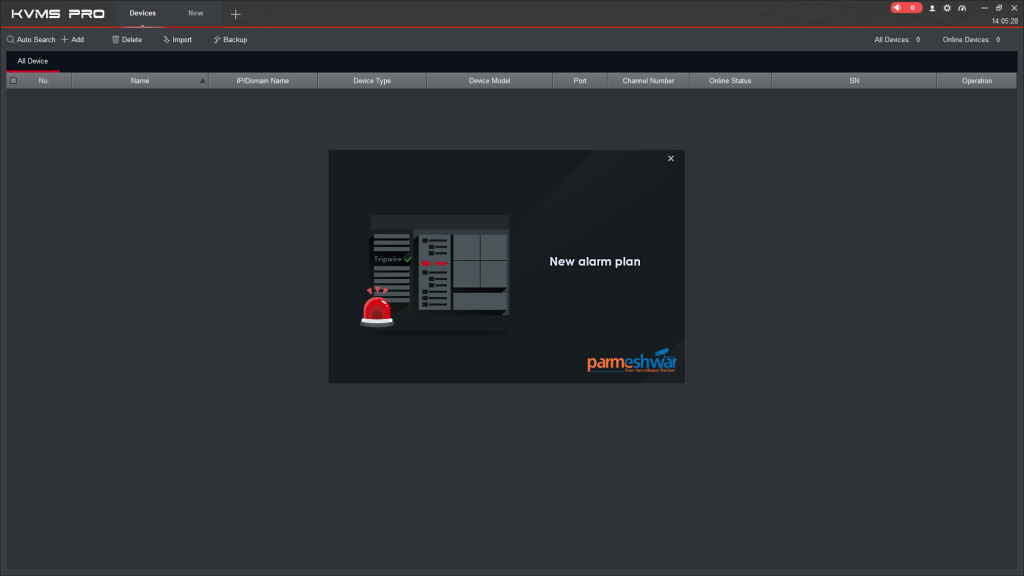
After the registration process is completed, the application will open and ready to use.
Hurray… you are now ready to use CP PLUS KVMS Pro Desktop Application.
Video Tutorial
Check out our Next tutorial for how to Add CP PLUS DVR, NVR, IP CAMERA in the KVMS Pro.
Conclusion
KVMS Pro is very easy and has to follow 10 simple steps for Installation and make it ready to monitor CP PLUS Camera DVR, CVR, NVR and IP Camera.